Motion makes a design come alive. Earlier, motion design was included for the sake of aesthetics, but now it is a vital feature in turning users' interactions seamless and predictable. Motions do story-telling. Every tapped button and screen transition has a story at hand.
Companies want to give better narratives via product experiences and make motion design as an integral part of modern user-interface design. With advanced computing potential of devices, motion in software ensures effortless functioning of complex animations. Using motion design just for the heck takes away its charm.
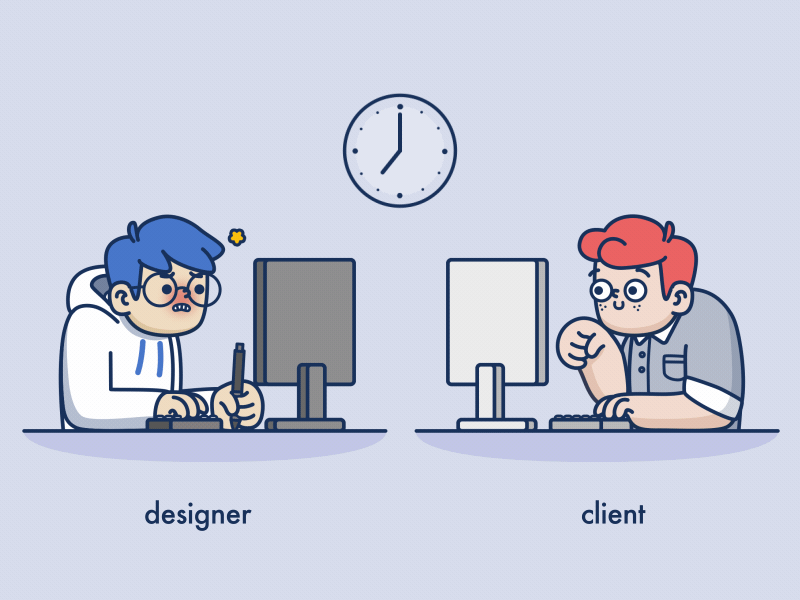
Most designers are aware of this and don’t just dip their interaction designs in shades of glamour aimlessly; they know it boils down to the right place and right time of using motion in interaction designs. Motion gives an edge to UIs by raising the bar of expression and ease. But being one of the latest additions of the UI design family, it tends to be the most misunderstood design discipline.
Visual and interaction design has been there since early GUIs but motion emerged only when modern hardware could provide animation fluidly.
Motion design carves the way for usable user interfaces. Animation plays a key role in refining the user experience and adds an interactive quotient for visual storytelling.
That said, placing animations and transitions in interaction design eventually complicates the user interface and requires a great deal of designer’s time. But if motion design is applied vigilantly it guarantees powerful user experiences for your brand. Motion design has leverage when it comes to users’ wants and enhances the overall quality of user interactions.
It shows relationships between a product’s different UI features, thus ensuring smoother navigation. Designers can pick animated icons, logos and illustrations to engage the users.
Transition Types
Before we explore the principles of motion design, let us be familiar with navigation transition patterns, which are fundamental to motion design. Clarity and stability are crucial for designing navigable transitions. There are two kinds of movement patterns that UI designers and developers can choose in executing transitions-
- Transitions based on a container
- Transitions with no container
Transitions based on a Container
If you find buttons, cards, or lists in an application’s user interface, the design depends on animating the container. Generally, it is easy to identify containers as their separators have visible edges. But, at times, containers can’t be seen until a transition happens. That means, until a transition takes effect, there are no prominent dividers or containers.
Material Design’s gradual slacking permits scaling animations to start at the maximum point of velocity, then eventually slow down by the time they become static. Towards the end, the screen display grows fainter, with no scaling. Thus, exits from animated containers are soft and subdued than entrances where transitions take the user’s focus on the new content.
Video Credit - Link
Transitions with No Container
These are used for screens where transitions are not dependent on containers, like when the user clicks an icon at the bottom of the screen to shift to a new page; here transitions have a two-step flow i.e. the first display fades out followed by the next display that fades in. Further, with Material’s deceleration easing, the new display can also increase the scale slightly as it fades in.
Scale is relevant only at the launch of the transition to capturing attention to the new content that occupies the old content.
The Principles
Simply the Best
Considering their high frequency and close links to usability, navigation transitions should try to keep functionality over style. That said; don’t think it should never be made stylish, just be careful that the style preferences comply with the brand. The striking motion is generally best done through elements like small icons, logos, loaders or empty states.
The Correct Duration
Navigation transitions must finalize durations that uphold functionality by being quick, but not so speedy that they become muddling. Durations are selected keeping in mind the amount of the screen the animation requires.
Generally, navigation transition covers most of the screen, so the default duration of 300 ms will serve good. Whereas, for small parts like a switch, go for a smaller duration, say 100ms. If a transition comes across as too quick or too slow, change its duration in 25ms increments to make it steady.
Easing reveals the rate with which animations adjust their speed up and down. Usually, navigation transition employs Material’s standard easing, which is of asymmetrical easing category. This implies that elements swiftly pace up and then subtly slow down to caste attention at the end of the transition.
This kind of easing renders animations a natural touch as objects in the real world don’t just start or stop instantly within a flash of a second. If a transition looks quite stiff or mechanical, chances are that symmetrical or linear easing has been selected incorrectly in the first place.
Video Credit - Link
Visual Hints
Motion design explains the user about an application or web experience through animations to guide the user where to pay attention, what should be the next call-to-action or what is most significant on a page.
Use motion in the response to user input and to aid users in locating content without misplacing their bearings. Motion makes navigation interactions look more regular than abstract. Motion infuses life into the user interface while staying in the context of the application.

GIF Credit - Link
Smooth and Responsive
Users are on a lookout for user interfaces that are smooth and adaptable. It is seen that on the web users usually linger over a feature when they are in doubt over its function. A user-friendly interface recognizes this habit of the user by giving immediate feedback most probably in the form of animation.
For a fluid browsing experience, solve any queries that users may have instantly. In touch-based devices, user-interface designs become interesting by inviting users to engage on a deeper level.
Fluid Transitions
Motion design transforms the flow between different features, which allow users to locate and conduct user-oriented interactions, as uninterrupted and intuitive. Further, you can employ motion design to amuse or divert users as one element transitions to the next.
For instance, animations capture the user’s focus while a page is loading, creating an effect of speed and persuading them to wait more patiently to look at the content.
Bringing Out Emotions
Motion design made in view of your company’s digital products can support your brand’s identity. Putting motion design to enhance a user interface’s quality evokes greater emotional reactions in users as compared to the static visuals.
Compelling motion design highlights the nature of the user interface instead of its visual identity and thus, has a strong influence on users’ behavior and emotions. It is the people’s body language and they way they conduct themselves that tells a lot about their personality; the same story goes for motion in a user interface.
Motion takes care of digital interactions and your brand’s association with customers. There are efficient tools like SQUID UI Flow Template for Sketch and The Iconic which enable designers to refine their design assets.
Inform the Users
One of the significant principles of interface animation is to promote communication with the user. Animated interface details quickly tell the user about the functions he is dealing with. Thus, one of the goals of motion design in UI is to convey the user about the level of growth.
Animated microinteractions signal the user that the process is on and even tell the current stage of the process. The biggest benefit of this animated interaction is making the users convinced and confident on the flow of using the product.
A calm and satisfied user clearly points to the positive user experience which in turn upscales the conversion rates. Of course, you can’t ignore usability for this trick to work and must include your well-thought design elements.
Always keep in mind that animated interactions should be designed in a way that passes quick information to the user.
Video Credit - Link
Completed Action
One more motive of using interface animation is to point towards finalization. At every stage of interaction with the product, a user must know instantly if the action was completed and if the system recognized it.
That’s the reason the usability of the product design falls if this type of feedback is not given quickly and whenever possible. Different types of animated elements i.e. from simple ticks to complex animated mascots or graphics can fulfill the purpose. However, simplicity shouldn’t be compromised.
Complex animation can stuff the page or screen or become too tedious for a simple function, so it should be given proper thought. Original animations, on the contrary, can be enlightening as well as appealing; it can add to the entertainment factor which is a major feature for some applications and websites. Being aware of the target audience and their likely choices can be of great use here.

GIF Credit - Link
Combining the Data
One more objective is to form groups of any sort for a big pool of data. Animation, here, can make the process come alive by enabling a smooth transition from one group to the other.
There can be data about products and things, cards carrying personal data, distinguished conversations and chats, details about transport and many other types of information.
Motion, if added properly, creates an effect of direct contact with the data cards or groups and can even give a valuable reason for considering the experience as positive.

GIF Credit - Link
Support for Branding
An example of a gentle animation being of use is when adding a little bit of motion to branding elements can result in brand awareness.
Branding elements when used regularly in the interface and when used smartly in the course of interaction with a product can prove effectual in building brand image. Animation can bring certain branding elements to the spotlight and make brand identifiable on a bigger scale.

GIF Credit - Link
Best UI Motion tools
Following 6 UI Animation tools. (In alphabetical order.):
Yes, we know, there’s five of ’em. So, which one should you choose? Well, depends on what you want to do. We’ve broken down the Good, Bad and Ugly for each of these apps, as well as what each of them is good for. Read on to find out which app is right for you.
UI Motion Tutorials
#1
UI Design Course #1: Liquid Animation in After Effects (2019)
#2
Practical Tips for Great UI Animation | Pablo Stanley | Design Lead InVision Studio Platform
#3
UI Micro Interaction/Animation Tutorial in Adobe XD and After Effects CC 2018!
#4
How to Mockup UI Animations in After Effects
#5
Auto-Animate Like a Pro in Adobe XD
EndNote
The motion has become an essential element of UX design. Users are pleased to find well-crafted motion design solutions. Therefore, any animation that is included must have a clear goal of improving the user interface. Motion design also makes a consistent narrative resonate with users. Select such motion designs and animations which increase the overall usability and desirability of the interface. I hope the above article streamlined your thoughts on motion design and will enable you to establish practical yet subtle motion style.




